WinAVI Converter එක මගින් ඔයාලය වීඩියෝ Converter කර ගන්න පුළුවන් ඒ වගේම තමයි මම මේ මෘදුකාංගය ඔයාලට දෙන්න ප්රධානම හේතුව තමයි අපේ ගොඩක් අය සිංහල උපසිරස සමග චිත්රපට බාගත කර ගැනීමේදී එවා පරිගණකය මගින් බැලිය හැකි උවද සිංහල උපසිරස සහිතව රුපවාහිනිය මගින් බැලිය නොහැකි වීම. නමුත් ඔයාලට මේ මෘදුකාංගය පාවිච්චි කරල සිංහල උපසිරස සමග චිත්රපට එකතු කරල ඉතාමත් පහසුවෙන් රූපවාහිනියේ බැලිය හැකි පරිදි සකසා ගන්න පුළුවන් ඒ වගේම මේ මෘදුකාංගයේ වැඩ කර්න කිසිම අමාරුවක් නැහැ ගොඩක්ම ලේසියි. ඒ වගේම වීඩියෝ පෝමැට් රාශියකටම ඔයාලට අවශ වීඩියෝ සකස ගන්නත් අවස්ථාව තියනව.
Supports almost all popular format conversions
·
Input video formats: AVI, WMV, RMVB, RM, ASF, FLV,, MOV, QT, MP4, DV, 3GP, 3G2, DAT, MPG, MPEG, VOB, MKV, F4V
· Input audio formats: WAV, RA, WMA, MP3, MP2, MKA, AAC, AC3, AIFF, AMR, M4A, AU
· Output Device: iPod, iPhone, iPad, Apple TV, Mobile Phones, PSP, PS3, Xbox, Pocket PC, . Windows Mobile, BlackBerry, Archos, iRiver PMP
WinAVI Converter එක පහලින් බාගන්න.
18MB
දැන් පහල තියන පයිල් එක බාගෙන. ඊට පස්සේ බාගනිපු පයිල් එක කොපි කරල
C:\ Program Files \WinAVI \All in One Converter \bin කියන තැනට ගිහින් පේස්ට් කර ගන්න එතකොට වැඩේහරි...






















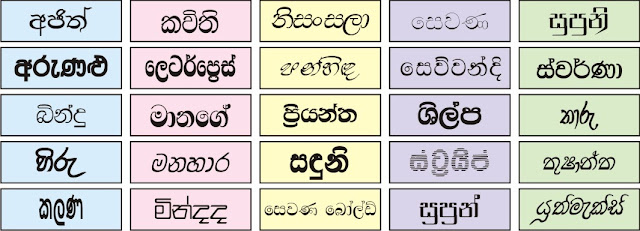







.jpg)





